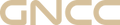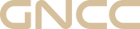Q:Which wifi should I use to connect my security camera?
A:Please notice that our camera should connect with 2.4Ghz wifi frequency.
Q:How can I distinguish the wifi frequency of 2.4Ghz and 5Ghz?
A:If you have a single band wifi router, congrats that your wifi frequency is 2.4Ghz.
If your router is a dual band, please connect your wifi with your computer and then check the wifi
frequency. Or you can use a phone with Android system to check the wifi frequency in the wifi setting
page.
Q:Why did my camera fail to connect?
A:Please unplug and reset the camera before connection. Then please confirm your wifi is 2.4Ghz. If
you still fail to connect the camera, please contact us with the indicator status and device id.
Q:How can I share my camera with my family?
A:Please let your friend / family also download OSAIO APP in her phone and then register an account.
After that, you can add her account in your sharing list as follow. Then she accept your invitation of
sharing and you and her can view the live video together.
Q:How can I turn on my motion detection?
A:Please turn on the camera video and then find the setting < motion detection and then you can set
the sensitivity and set a schedule. Then please don't forget to turn on the detection notification to
get an alert when there is a motion detected.
Q:The indicator light is so bright and I want to turn it off.
A:Please turn on the camera video and then find the setting < LED Indicator and then turn it off.
Q:My camera is a pan/tilt camera and I want to turn on motion tracking.
A:Please turn on the camera video and then find the setting < audio / video < motion tracking and
turn it on. Then you camera can tracking your baby or pet motion for you.
Q:Why is the video is the reversed? What can I do?
A:Please turn on the camera video and then find the setting < audio / video < rotate image. And then
the video can be normal.
Q:How can I find the camera reset button and sd card slot of P1/P2/P3?
A:Please find the camera lens and then let the camera lens on and you can find the reset button and
the micro sd card slot.
Q:Which app is the plug compatible with?
A:Please notice that you can connect the plug with Smartlife app or Osaio app. GNCC plugs can be compatible with these 2 apps. You can choose the one you prefer.
Q:I can't connect the Alexa with osaio app.
A: Please follow these steps to connect to Amazon Alexa:
1. Connect your plugin Osaio App and name it.
2. Open Alexa App and register your account.
3. Tap "More" in the lower right corner, and choose "Skills & Games" in the menu.
4. Search "Osaio" in the upper right corner.
5. Tap "Osaio" and enable the skill.
6. Sign in to your Osaio account and password.
7. Start your voice-activated journey.
If you fail in adding the Alexa skill with Osaio app, please download the Smartlife app and then connect the plug with Alexa in it.
Q:I can't connect with the plug. What can I do?
A: Here are some tips.
1.Please confirm your wifi frequency is 2.4ghz.
2.Then you can choose 2 modes to connect the plug, one is EZ mode(recommended) and the other is AP mode.
EZ Mode [Recommend]
①Long press the power button for 5 seconds until the indicator light flashes quickly (twice per second).
②Enter your 2.4GHz Wi-Fi password and follow the steps on the App.
Tip: Please change into ''AP Mode'' if connecting failed in ''EZ Mode''.
AP Mode
①Long press the on/off button until the indicator light flashes slowly (once every 3 seconds).
②Enter your 2.4G Wi-Fi password.
③Connect your phone to the plug's hotspot named "SmartLife_xxxx" in your phone's setting.(You need to select the Wi-Fi generated by the device, not your home Wi-Fi.)
④Return to the App and continue to pair.
BT Mode(Only for GSP11 plug)
①Turn on the phone's bluetooth
②Long press the power button for 5 seconds until the indicator light flashes quickly (twice per second).
③Enter your 2.4GHz Wi-Fi password and follow the steps on the App.
Q:How can I change the temperature from ℃ to ℉?
A: Please turn on the app and then check me < setting < temperature unit to change it.
Q:How can I ask the app team for help?
A: Please check me < send us a message for help. And we will reply you within 24 hours and you can check the reply in message < system message.
Q:How can I update the app version?
A: Please check me < about , and then you can find beta version means that it is the latest version but if it is not, the version number will be green and then you can click the version number to update.